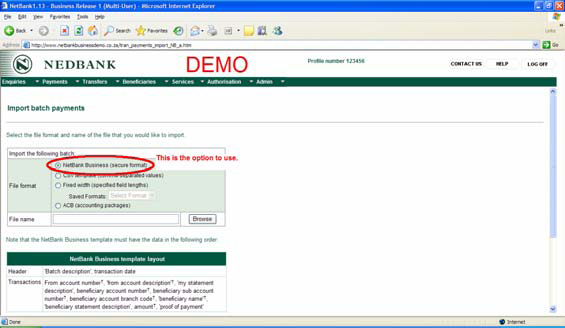Search for answers or browse our documentation.
NetBank Secure Format Configuration
Overview
Nedbank have introduced a new format called “NetBank Business (Secure Format). This format has a very complex algorithm in the trailer record to prevent fraud on the bank file. In order for BTS to calculate this algorithm a Dynamic Link Library (DLL) process had to be written and the BTS process invokes this DLL file to do the final hash calculation. This process has to be performed on a client machine as it is only supported by a Windows Environment. This process has been called BTSNEDHash.dll. It will automatically register in the client machine registry on any user’s machine that is running BTS the first time that the program is invoked on that machine. When BTS is installed, this DLL file is automatically copied onto the server SYSPRO/BASE folder. When a user runs either the BTS Bank setup program for the NetBank Secure Format or performs an EFT extract, the program will automatically copy this DLL file onto that user’s client machine in a folder called BTSNED within the SYSPRO/BASE folder. The program will then check if this DLL has been registered on that client machine. If it has not, then the BTS program will automatically register this DLL. All this processing happens in seconds in the background without any user intervention required.
Manually Register DLL
However, due to security measures applied to client machines in various companies, the automatic registering of this DLL could fail. If this is the case, an administrator with full administrative rights might need to login to that client computer and invoke the relevant BTS program. This step will only need to be done once per client machine if there is tight security at that specific company.
If the DLL does not register when an administrator invokes the BTS process, then there is a manual procedure to follow as follows:
- Please run an “elevated” dos session (right click on cmd and select ‘Run as administrator’) on the client machine
- Access the folder that contains the following command REGASM.EXE. It usually sits in the following folder:
c:\windows\microsoft.net\framework\v2.0.50727
NOTE: Irrespective whether the client machine is running 64bit or not, the 32bit ‘Framework’ folder must be used. - Once in that folder, type in the following command (replacing the path below in quotes with your SYSPRO installation path on the client machine):
REGASM “c:\syspro71\base\BTSNEDHash.dll”
This will now register the DLL on the client machine.
If the BTSNEDHash.dll file does not exist in the SYSPRO\BASE folder on the client machine, it will need to be copied from the same SYSPRO\BASE folder on the SYSPRO server itself into the same folder on the client PC.
If for some reason you wish to de-register the DLL off any client machine, then you will need to type in the following command (replacing the path below in quotes with your SYSPRO installation path on the client machine):
REGASM “c:\syspro71\base\BTSNEDHash.dll” /unregister
SEED Number
Prior to a successful import into the NetBank Software, the company needs to register a SEED NUMBER with Nedbank as follows.
- They will need to obtain a document called “Add Delete or Maintain profile options – MR5.doc” from Nedbank’s help desk.
- The user must fill in the relevant details and create their own 32 character seed number. Please note that this seed number HAS to be 32 characters long and the only characters allowed are: ABCDEF123456789. Please only use these characters in any sequence you desire and make sure that you have used 32 characters. If you by mistake use a character that is not allowed, Nedbank automatically changes it and sometimes neglects to inform you what substitute was
used. You will then receive a HASHCALC error when attempting to import the file - Once the relevant form has been completed, it must be faxed to the number provided on the form. It can take up to 2 working days for the bank to load this on the profile. The user must just follow up on this by calling the Nedbank help desk.
- When the bank confirms that the SEED NUMBER has been registered successfully on their profile a test run should done
- The BTS product will create a bank file with an extension of .CSV
- This is the file that needs to be uploaded into the NetBank software
When the NetBank Business Software is invoked, a screen as per Figure 4.1 will be displayed
Figure 4.1
The user must select the “NetBank Business (Secure Format)” option and where it says “File Name” they must put in the name of the BTS .CSV file or browse for it. Thereafter just follow the screen prompts and the file should import successfully.
If the file does not import, the most obvious problem is that the Seed Number captured in the BTS software does not correspond to the Seed Number that Nedbank added to the user’s profile. The user MUST contact Nedbank to verify the seed number and make sure it matches the one captured in BTS.
Please ALWAYS run a test the first time to make sure there are no problems before attempting to load a Live Run.