Search for answers or browse our documentation.
SYSPRO 8 Cross Reference
Cross Reference Maintenance Screen
Note that this version of the program is only available from SYSPRO 8 onwards.
A listview program as per figure 1 is available to maintain the OLD and NEW master code relationships.
From SYSPRO 7 onwards, MAN allows you to maintain the NEW Description should you wish to alter the description in SYSPRO. If you do not wish to alter the description, you should not enter a value in the New description field and the description in SYSPRO will remain as it currently is
This Cross Reference entry program allows for the entry or import of BOTH valid and invalid entries. Indicator flags and “Statistics” are in place to quickly show any errors and along with the ability to use any of the standard SYSPRO listview functionality (sort, filter, group etc.), finding and resolving any issues has been simplified.
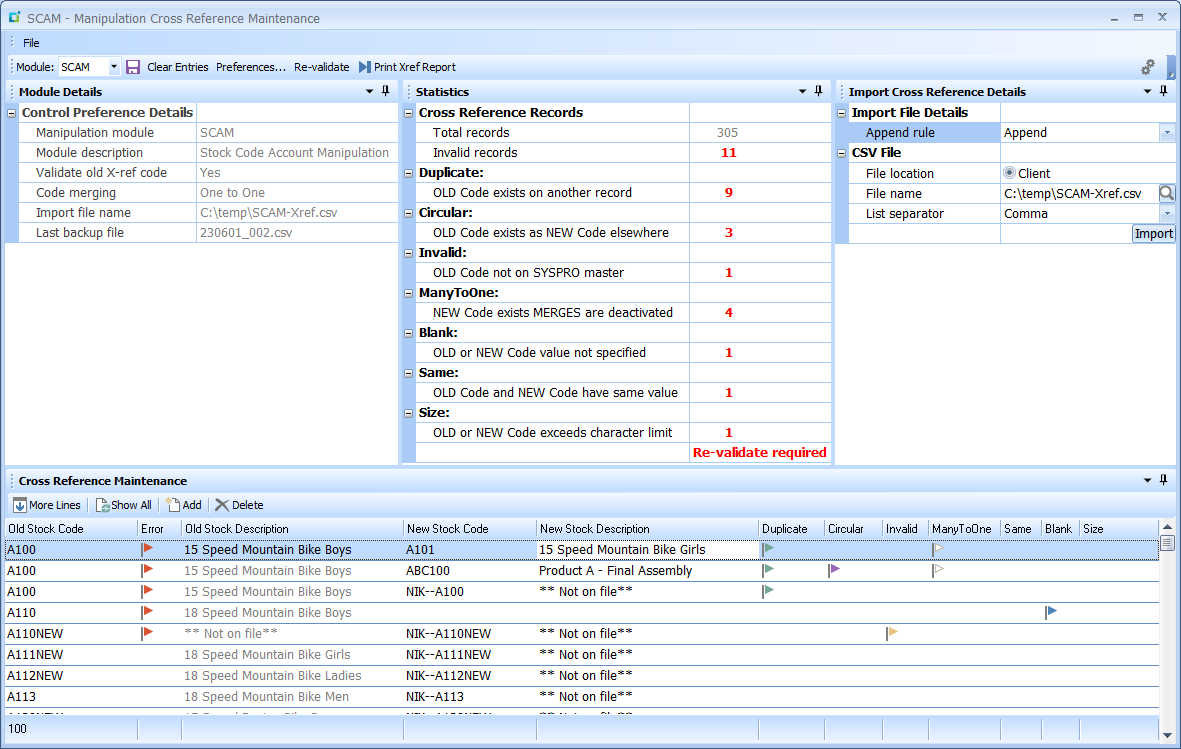
Figure 1
Module – select the associated module from the drop down.
![]() – selecting this save button will save the associated transactions and the validation routine will run showing the user a summary of the recorded transactions Figure 1.1.
– selecting this save button will save the associated transactions and the validation routine will run showing the user a summary of the recorded transactions Figure 1.1.
Clear Entries – will bring up confirmation prompt Figure 1.2 before removing all entries from the listview.
Preferences… – will invoke the Manipulation Control/Preferences program.
Re-validate – will force the revalidation routine which will refresh the various status flags and Statistics accordingly.
Print Xref Report – selecting this button will invoke the Cross Reference Details Report
If the File/Exit option is selected to close the main window, a prompt as per Figure 1.3 will be displayed.
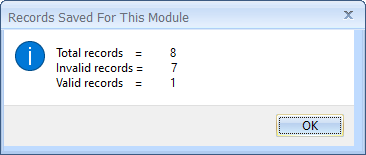
Figure 1.1

Figure 1.2
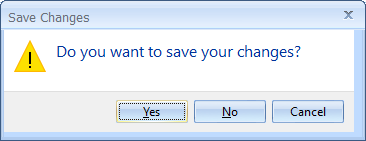
Figure 1.3
Yes – all lines will be saved and the process will exit
No – the process will exit without saving any of the modifications made to the lines
Cancel – the process will not exit and return the user to the entry process as per figure 1
Module Details
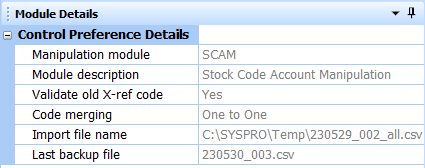
Figure 2
Manipulation module – shows the selected MAN module to be edited
Module description – description of the selected MAN module
Validate old X-ref code – whether the validation of the old code is turned on (Yes) or off (No)
Code merging – shows whether code merging has been turned on (Many to One) or not (One to One)
Import file name – shows the full path and name of the last CSV file imported
Last backup file – shows the last automatic backup CSV file generated (See Saved Cross Reference Versions)
Statistics
This window shows a summary of the status’s of the Cross Reference entries. The error values are displayed in red and there is a “Re-validate required” message which indicates that there have been some cross reference modifications since the Re-validate button was used. When the Re-validate button is selected, the re-validation happens and this message disappears.

Figure 3
- Duplicate – OLD Code already exists as an OLD Code on another record
- Circular – OLD Code already exists as an NEW Code on another record
- Invalid – OLD Code is not found on the SYSPRO master (only if “Validate old X-ref code” is set to “Yes”)
- ManyToOne – NEW Code already exists on the SYSPRO master file OR more than once as a NEW Code and MERGES are not allowed (only if “Code merging” is set to “One to One”)
- Blank – an OLD or NEW Code value has not been entered
- Same – OLD Code and NEW Code contain the same value
- Size – OLD or NEW Code exceeds the number of characters for this SYSPRO field
Transaction rules:
- If in the preferences, the “Validate old X-ref code” parameter has been set to “Yes”, then the Old Code MUST already exist in SYSPRO.
- If the New Code already exists, then the manipulation will MERGE the two into the New Code and the Old Code will be deleted.
- If the New Code does not exist as a master entry, the Old Code will just be changed to the New Code.
- If in the Preferences, the Code Merge parameter has been set to “No”, then the New Code may NOT already exist in SYSPRO.
Import Cross Reference Details
The OLD and NEW Codes as well as the NEW Description may be imported into the associated cross reference via an import process. This process allows for a Comma Separated Value (CSV) file containing the OLD and NEW codes as well as the NEW Description (should you require it) to be imported.
The user may either enter the full path and name of the file required for Import or they may use the browse for the file they require. If this path has been entered before and the “Import” button was pressed then that path and file name will appear when re-opening this program.

Figure 4
Append Rule – selecting “Append” option will add the imported copied transactions onto the existing Cross Reference list. Selecting “Overwrite” will remove the existing list and replace it with the imported copied transactions after a confirmation prompt as per Figure 4.1.
File location – if SYSPRO is being run on a stand-alone machine, the “Client” will be the only option available and the “Server” option is not available. If SYSPRO is being run as Client/Server, the user may select either the “Client” or the “Server” option depending on the location of the file.
File name – allows for manual entry of the path and CSV file name as well as browsing to select the CSV file.
List separator – choose whether the CSV file is delimted by Comma, Semi Colon or Pipe.
![]() – this button will validate the file and path. If it does not exist, the screen in figure 4.2 will appear. If the file is found successfully, the records on the file will be validated, and if correct, will be inserted into the associated Cross Reference table. The Control file will also be updated with this path and file name. Once succesfully imported, a message as per Figure 4.3 will be displayed showing a summary of the imported stransactions.
– this button will validate the file and path. If it does not exist, the screen in figure 4.2 will appear. If the file is found successfully, the records on the file will be validated, and if correct, will be inserted into the associated Cross Reference table. The Control file will also be updated with this path and file name. Once succesfully imported, a message as per Figure 4.3 will be displayed showing a summary of the imported stransactions.

Figure 4.1
Yes – will delete all records in the listview and populate the listview with the records from the imported CSV
No – will ignore the import action and return the user to the entry process as per Figure 1.
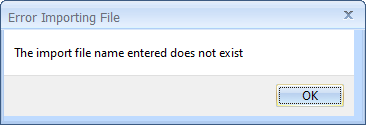
Figure 4.2

Figure 4.2
CSV Import Layout
Layout of the import file:
For all the MAN modules requiring the OLD Code, NEW Code and optionally the NEW description, using a product such as Microsoft Excel, place:
– the OLD Codes in the first column
– the associated NEW Codes in the second column
– the optional NEW Descriptions in the third column
and then save the spreadsheet as a CSV (Comma delimited) (*.csv) format which will be able to be imported into the required cross reference module.
The OLD Code must appear first and the NEW Code must appear second. Neither of these codes may exceed 35 characters. The optional NEW Description must appear third (should you wish to alter the description) and may not exceed 50 characters (please note, this only applies to SYSPRO 7 onwards). The file must be saved as a CSV (Comma delimited) (*.csv) format file. Once the file has been processed and validated, a confirmation prompt as per Figure 7 will be shown to the user to make a final decision on whether to allow the import to proceed or not.
NOTE – SPAM Layout:
The StockCode ProductClass Account Manipulation (SPAM) module requires OLD Product Class, Stock Code and NEW Product Class and would therefore require three columns with the OLD Product Class in the first column, the Stock Code in the second column and the NEW Product Class in the third column.
Cross Reference Maintenance
This listview allows for the adding, maintaining and deleting of the cross reference entries. Once the Module has been selected, the column headings are renamed to match the Module selected,
This listview has been developed to improve performance by defaulting the number of rows to the first 100 entries. If there are more entries, the user may select the “More Lines” button and the next 100 rows will be added to the listview.
Selecting the “Show All” button will load all of the existing cross reference entries into the listvew.
The “Re-validate” routine will default back to the first 100 rows.
Note that if the SPAM Module is being used for the first time, there is a need to unhide the Stock Code column (See how to unhide this column)
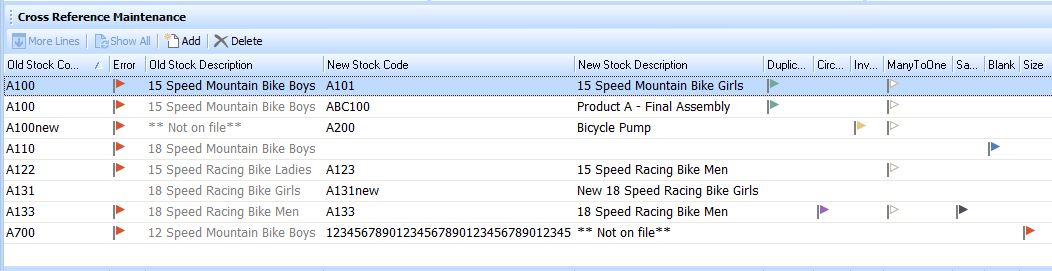
Figure 5
More Lines – this button is only available if there are additional cross reference entries not currently displaying on the listview and selecting it would load the next 100 cross reference entries into the listview.
Show All – this button is only available if there are additional cross reference entries not currently displaying on the listview and selecting it would load all of the available cross reference entries into the listview.
Add – this button allows for a new cross reference entry to be added to the listview.
Delete – this button will delete the selected listview entry when slected.
NOTES:
– the OLD master code is only able to be modified when adding a new cross reference entry. Once focus moves off of that line being added, you will not be allowed to modify the OLD master code.
– to change an OLD master code, you will need to delete that entry and re-add it as required
– the error status code flags are not populated while entering each line. The “Re-validate” button will update the error status flags and the associated “Statistics” window.
– if the “New Master Code” does not exist , leaving the “New Master Description” blank will represent “** Not on file**” and carry the existing “Old Master Description” into the “New Master Description”on the associated tables.
Saved Cross Reference Versions
Note that this procedure has an automatic version backup built into it.
Each time the user selects to save the modules associated cross reference list, the process automatically exports the existing list into a Comma Separated Value file in a folder residing off of the SYSPRO data folder on the server.
The subfolder will be derived by the Module i.e.
SCAM backup folder would be “./SYSPRO/Data/MAN/SCAM”
GLAM backup folder would be “./SYSPRO/Data/MAN/GLAM”
The naming convention of these backup files is YYMMDD_999.csv where:
- YYMMDD denotes the date (230129, 230130 etc.)
- 999 denotes a sequence number beginning at 001
Example: 230129_001.csv
Location example: ./SYSPRO/Data/MAN/SCAM/230129_001.csv for first backup on 29 January 2023 for SCAM Module.
Evaluation License
NOTE for Evaluation license – if the MAN module being run is only licensed for evaluation purposes, the run will not be allowed to proceed if there are more than one entry (two entries for “Many to One”) in the Cross Reference. If the license is for evaluation, the following rules apply:
- If setup is “One to One”, only a single Cross Reference entry
- If setup is “Many to One”, two entries are permitted BUT the NEW Code for both Cross Reference entries must be the same.
Video Tutorial
You will find a video tutorial showing how to maintain the MAN Cross Reference HERE