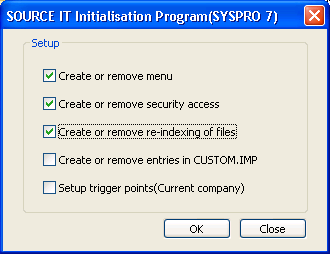Search for answers or browse our documentation.
Initialise the MAN System
Run SITINI
The MAN programs now reside in the relevant SYSPRO directories and need to be initialised.
This program needs to be run straight after the MAN programs have been installed. It will set up the following:
- MAN menu in SYSPRO
- MAN programs security options in SYSPRO
- MAN file re-indexing options in SYSPRO
To run the initialisation process the following needs to be done:
- Login into SYSPRO as an Administrator
- From the SYSPRO menu, select File / Run and a screen as per Figure 1 will be displayed.
Figure 1
Next to ‘Program to run:’ type in SITINI and press the “OK” button
Select Options
A screen as per Figure 2 will be displayed.
Figure 2
The following options need to be ticked for MAN to be initialised successfully:
- Create or remove menu
- Create or remove security access
- Create or remove re-indexing of files
If any of the menu, security access or re-indexing of files already exist in the relevant files, this process will remove them.
SYSPRO 7 and earlier – The Source IT initialisation process will always ascertain whether a custom programs directory has been set up and will use an existing one. If one has not been set up and the System administrator does not wish to manually create one, this program will automatically create one and update the relevant fields in SYSPRO. This directory will be created as a sub-directory within the main SYSPRO directory on the server and will be called ‘cusprog’. (See Figure 3)
Figure 3
SYSPRO 8 automatically makes use of a new “plugin” folder off of the SYSPRO folder under which, the following folders will exist:
- CustomPrograms – the 32bit MAN program GNT’s
- CustomPrograms64 – the 64bit MAN program GNT’s
- CustomScreens – the MAN screensets
- CustomStore – the files storing the MAN menu structures, program permissions etc.
Menu
Create or remove menu – this option will setup the MAN menu in SYSPRO as per Figure 4
Figure 4
If the MAN menu already exists, a warning message will be displayed to the user as per Figure 5
Figure 5
Program Security
Create or remove security access – this option will setup the MAN programs into the SYSPRO security access menu. To deny/allow access to the various MAN programs the following steps need to be taken:
From the SYSPRO menu select “Setup” > “Groups…” then select a group that will be using the MAN system and select “Edit” and “Change…” and a screen as per Figure 6 will be displayed.
Figure 6
On the “Security Access” window, locate the “MAN Conversion System” module, tick the “Access Allowed” tickbox to give permissions to this Group.
Index for C-ISAM
Create or remove re-indexing files – this option will add the MAN data files to the SYSPRO Data Dictionary so that they may be re-indexed in the same manner as the SYSPRO ISAM data files. Please note that if you are running SQL, all MAN files will still be created as C-ISAM and will reside in the SYSPRO data directory.
If the MAN programs already exist in the SYSPRO security access files, a
warning message will be displayed to the user as per Figure 7
Figure 7
To re-index the MAN files the following needs to be done.
SYSPRO 8 – From the SYSPRO menu, select to “Run a Program” or press the Ctrl + R, then enter IMPNDX and select OK button. A list of the C-ISAM data files will be displayed. Go to the end of the list and the MAN files should be listed as per Figure 8
SYSPRO 7 and earlier – From the SYSPRO menu, select “File” > “Re-index data files” and a list of all SYSPRO data files will be displayed. Go to the end of the list and the MAN files should be listed as per Figure 8
Figure 8
If the MAN files already exist in the SYSPRO data dictionary, a warning message will be displayed to the user as per Figure 9
Figure 9
Once the Source IT initialisation program has successfully completed, the following message will be displayed as per Figure 10
Figure 10
OK – will automatically log the user out of the SYSPRO session.
NOTE:
When running SITINI, either to create or remove options from SYSPRO, please ensure that the correct version of SITPRG, SITMEN and SITFIL are sitting in SYSPRO’s programs directory. There are several Source IT packages using a generic installation, one overwrites the other.
MANCrossRef Considerations
To facilitate the SQL optimisation process, when a MAN conversion process is run, a SQL table, MANCrossRef, is created in the current SYSPRO company and the cross reference records are loaded into this table.
Once the conversion has completed, this table is removed from the database.
Based on this, depending on the SQL configuration, it is possible that the SYSPRO user being used to run the conversion process may not have permissions to create the required SQL table and the following error will be displayed as per figure 11.
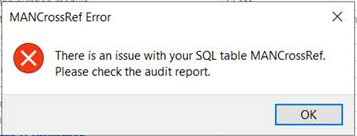
Figure 11
To resolve this, either configure the SYSPRO user profile to include the SQL login as per figure 12 or use the following script to create the required table in the SYSPRO company database:
— Add new ‘MANCrossRef’ Table
IF (SELECT COUNT(*) FROM INFORMATION_SCHEMA.TABLES
WHERE TABLE_NAME = ‘MANCrossRef’) = 0
BEGIN
CREATE TABLE MANCrossRef(
MANold VARCHAR(35) NOT NULL,
MANold2 VARCHAR(35) ,
MANold3 VARCHAR(35) ,
MANnew VARCHAR(50) NOT NULL,
MANnew2 VARCHAR(50) ,
TimeStamp timestamp NULL ,
CONSTRAINT MANCrossRefKey PRIMARY KEY CLUSTERED
(
MANold,
MANold2
)
)
PRINT ‘New table MANCrossRef’
END
GO

Figure 12
Video Tutorial
You will find a video tutorial showing how to install MAN HERE