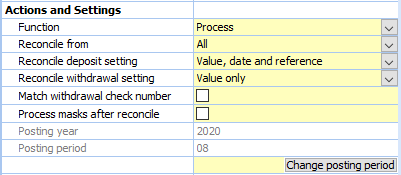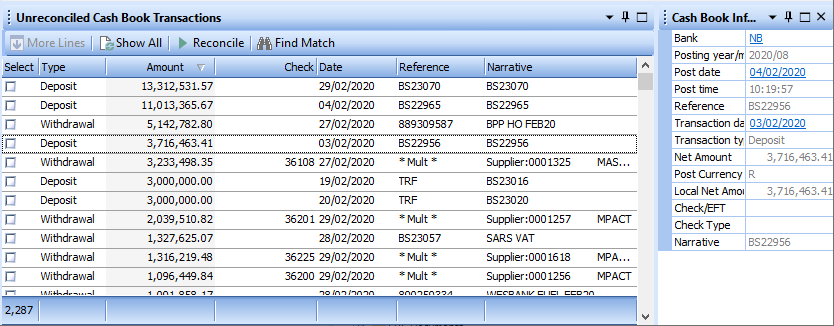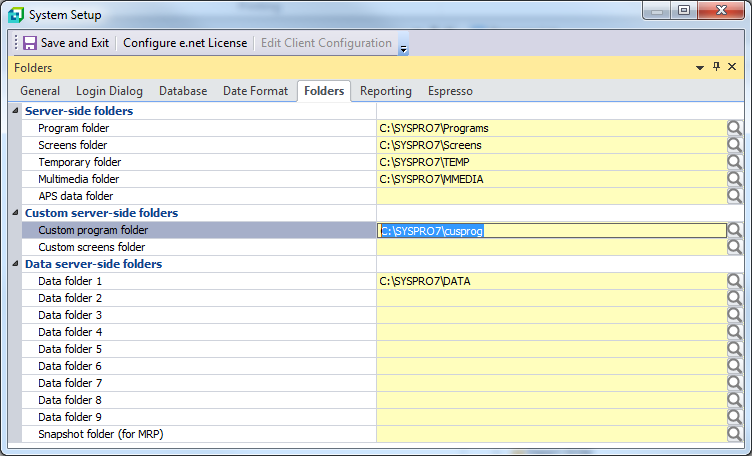NEW Bank Reconciliation System – BRS
The Bank Reconciliation System (BRS) translates the electronic statements from the associated financial institutions into a format that the BRS process may use accordingly.
Automatic Reconciliation Flagging:
BRS attempts to match the transactions from the translated electronic statement against the SYSPRO Cash Book transactions. When a correct match is determined, the relevant SYSPRO Cash Book transaction is flagged as reconciled. Un-reconciled bank statement transactions are stored by the BRS module for future matching attempts. All transactions, whether reconciled or not are represented on a series of reports which may be reprinted based on their batch numbers.
Manual Reconciliation Flagging:
Where duplicate entries prevent automatic reconciliation, manually select a statement transaction and a Cash Book and action the reconciliation of the SYSPRO Cash Book entry.
Select multiple bank statement transactions to be reconciled against a single SYSPRO Cash Book entry and vice versa.
Automatic Cash Book Transaction Creation:
Cash Book transactions are automatically generated in SYSPRO using a masking function which allows the user to specify specific matching rules. This masking functionality will also delete statement entries if not required.
Manual Cash Book Transaction Creation:
Generate Cash Book entries into SYSPRO from any of the selected bank statement transactions.
Generate SYSPRO AR Payments From Deposit Entries:
Deposit entries on the electronic statement may be used to quickly allocate payments against Customers in SYSPRO from within the BRS process. This process allows for the allocation of a discount amount against an invoice payment as well as unapplied payment allocation against a customer..
Interbank Transfers:
Regardless of how the BRS Interbank Transfer process is initiated, users can seamlessly link the Interbank Transfer transaction to existing unreconciled Cash Book transactions. They also have the option to automatically select all associated Cash Book transactions and flag them as reconciled in SYSPRO. If a bank statement transaction in BRS requires its associated Cash Book transaction to be transferred from another Cash Book for reconciliation, users can simply select the imported bank statement transaction and initiate the BRS Interbank Transfer process. This streamlines selection and matching, significantly accelerating the reconciliation process.
Full Audit Trail:
All activity carried out using this BRS process is written to an audit and may be printed as required.
Use with confidence
Please click on the SYSPRO Version you are running for More Information and/or To Download.
| BRS Name | SYSPRO Version | Size – KB | Date Updated |
| BRS802024 | SYSPRO 8.0 2024 | 2 613 | 26 November 2025 |
| BRS802023 | SYSPRO 8.0 2023 | 2 564 | 26 November 2025 |
| BRS802022 | SYSPRO 8.0 2022 | 3 372 | 18 August 2024 |
| BRS80 | SYSPRO 8.0 | 3 270 | 6 November 2024 |
| BRS70 | SYSPRO 7.0 | 1 736 | 12 August 2025 |
| BRS61SP1 | SYSPRO 6.1 SP1 | 1 411 | 24 July 2020 |
FAQ
BRS
+ Installing or upgrading multiple Source IT packages at the same time
As each of the Source IT packages shares the same configuration procedure (SITINI), each package installation and configuration needs to be handled separately.
For each package being installed, place the downloaded package executable into the SYSPRO\base\upgrade folder, login to SYSPRO as a SYSPRO Administrator and allow for server update to take place, log back in and run the configuration program (SITINI).
NOTE: The configuration program (SITINI) will only process the last package installation file updated onto the server.
Upgrading multiple Source IT packages to a newer SYSPRO version when they originally existed in the previous SYSPRO version does not require the configuration program (SITINI) to be run and the server update may be actioned using multiple package executables simultaneously by loading all of them into the SYSPRO\base\upgrade folder on the server and logging in as a SYSPRO Administrator .
+ Can we try out the packaged solutions
Our packaged products include a 30 day test license allowing for them to be installed in SYSPRO and used to determine whether the included functionality is adequate.
Note that our MAN product test licenses are limited to a single code or single merge.
If extension license codes are required to complete testing, feel free to contact us to arrange associated licenses.
+ How To License Source IT Programs
Whether licensing any of the Source IT packaged products or bespoke development, the license entry is to be done for each SYSPRO company as required.
Select the Source IT license option based on the process being relicensed (see the highlighted options indicated below)
NOTE: If the Source IT product menu option does not exist on your Program List, see this FAQ.
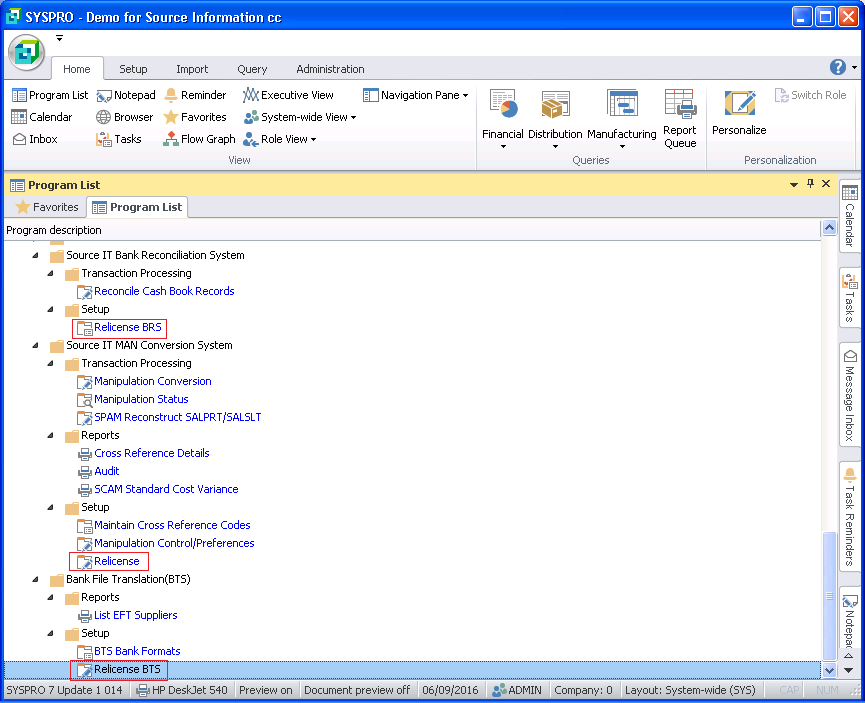
The license information is entered into the Source IT License Control screen as per image below.
NOTE: As of August 2016, the is a new “V1” license version as per the representation in the title bar. This “V1” representation will also be visible on the Source IT license report.

Expiry date – enter the license expiry date as per the Source IT license report. To ensure correct date format, make use of the date browser to select the expiry date.
New Code – enter the license code as issued by the Source IT offices.
Ignore warnings – make sure that this checkbox is unticked. This will ensure that the expiry warning message will be displayed in the month of expiry.
Evaluation License – only tick this checkbox when the Source IT license report indicates that the license is an evaluation license.
Save – will validate the entered values and verify if the license code is valid for the expiry date based on specifics pertaining to the SYSPRO registered company currently logged into. If deemed valid, the information will be stored as entered.
Close – will exit the program without validating the information on the screen. If the “Ignore warnings” checkbox status was modified, the new setting will be applied to the license validation process in the future.
The license process is written to provide a warning message each time it is run in the expiry month indicating the number of days until the license expires as per below figure. This functionality is deactivated by ticking the “Ignore warnings” option on the above License Control screen.

+ SYSPRO Server Run Time System Message
Some of the legacy Bank Reconciliation System (BRS) translation programs do not make provision for “garbage” data or data that does not conform to the expected data formats.
In these cases, the translation processes will fail and the following represents the type of error encountered.
SYSPRO has detected a non-recoverable run time system error on the server and will shutdown immediately.
You may need to correct any problems before you attempt to continue.
Please contact your system administrator if this problem persists.
Details of the problem are
Message number: 153
Message: Subscript out of range
Program: C:\SYSPRO7\Programs\BRSFN7.int
This information has been output to a log on your server with the file name settings:\ADMIN_RTS_ERROR.TXT

OBSERVATION:
The incorrect format of electronic bank statement is being imported for the selected BRS “Bank format”.
SOLUTION:
Use the correct format of electronic bank statement.
If you are not certain about the format of electronic bank statement file you are importing, email it through to us at query@source-it.co.za and we will investigate and revert back to you.
+ Future of BRS
The existing SYSPRO 6.1 SP1 version of BRS now caters for the storing of the unreconciled statement transactions for future reconciliation attempts.
The current version of the BRS solution caters for the following:
– View translated statement transactions in a list view.
– View relevant Cashbook transactions that exist in SYSPRO to be reconciled in a list view.
– Option to allow automatic reconciliation (as per current).
– Cater for manual reconciliation which will accommodate:
o Matching multiple bank statement transactions to a single SYSPRO Cashbook transaction and vice versa.
o Forcing a match although values may not be identical e.g. a few cents variation or cents missing
– Allow for automatic creation of SYSPRO Cash Book transactions based on Bank Statement transactions.
And then once the advanced conversion and matching process is complete as above, we begin the evolution to include the following possibilities:
– Allocation of Bank Statement transactions against associated SYSPRO AR and AP and automatic creation of associated SYSPRO transactions.
+ When installing a Source IT product and you get a message, ‘SITCUS.IMP’ cannot be found please copy into CUSPROG folder
When running SITINI, do not tick the 4th block: “ Create or remove entries in CUSTOM.IMP”
+ Error copying message received: “There was a problem copying SITMEN.IMP from the programs directory to the customs program directory.Please check the relevant permissions and try again”
When you run the Source IT initialisation setup program (SITINI) process to setup menus etc. the routine attempts to copy the SITMEN.IMP file (and other .IMP files) into the folder you specified in the Custom programs folder
This usually relates to 1 of 2 problems:
- The SITMEN.IMP file is not in the program folder (put installation executable in SYSPRO60\base\upgrade folder and allow update)
- The folder specified in the system setup as per the screen image below has an issue (incorrect naming, permissions etc)