Frequently Asked Questions
RSA Nedbank
+ The imported file failed the hash check validation – NetBank
This process deals with SYSPRO 7 upgrades for clients on Nedbank NETBANK SECURE format who merely run the conversion process and do not capture anything new using the BTS Bank Maintenance programs.
SCENARIO:
The client is upgrading to SYSPRO 7.
Their bank format is Netbank Secure
They have a TEST SERVER at the moment and have installed SYSPRO 7 and BTS on this test server.
They ran the conversion process for BTS and process was successful.
The SYSPRO user who is doing the upgrade is not the user who normally runs BTS.
This process is happening on a different server to their live SYSPRO as they are testing.
This is the error encountered indicating that the SEED KEY is incorrect or missing:
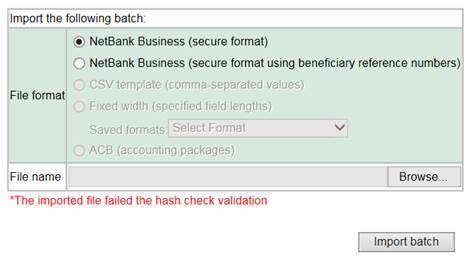 The DLL will not automatically register as this is an UPGRADE and the generic conversion program just runs. Also it is pointless to register the DLL at this point as the administrator will not be running BTS in the future.
The seed key was correct and not missing from BTS however the DLL was not installed as this was a conversion that just converts the files into the SYSPRO 7 format.
SOLUTION:
The client was requested to perform the following to register the DLL which resolved the problem and generated the encryption key into the footer record. This encryption key is generated by a DLL file that gets installed automatically onto the CLIENT machine that runs BTS.
Run the BTS Bank Maintenance program where the Netbank Secure format was selected and modify something (for example, remove the last character of the Account name and type it back in) which will invoke the SAVE key and click on SAVE.
Once SAVE has been selected it will register the DLL file. This needs to be done on ALL client machines that run BTS.
If security is high on a certain client machine it will give you an error saying it cannot register the DLL.
The BTS installation manual (see Netbank Secure Format Procedure) explains how to register this DLL manually for problematic client machines.
Once completed, re-extract the EFT batch and the encryption key will then be present on the trailer record.
The DLL will not automatically register as this is an UPGRADE and the generic conversion program just runs. Also it is pointless to register the DLL at this point as the administrator will not be running BTS in the future.
The seed key was correct and not missing from BTS however the DLL was not installed as this was a conversion that just converts the files into the SYSPRO 7 format.
SOLUTION:
The client was requested to perform the following to register the DLL which resolved the problem and generated the encryption key into the footer record. This encryption key is generated by a DLL file that gets installed automatically onto the CLIENT machine that runs BTS.
Run the BTS Bank Maintenance program where the Netbank Secure format was selected and modify something (for example, remove the last character of the Account name and type it back in) which will invoke the SAVE key and click on SAVE.
Once SAVE has been selected it will register the DLL file. This needs to be done on ALL client machines that run BTS.
If security is high on a certain client machine it will give you an error saying it cannot register the DLL.
The BTS installation manual (see Netbank Secure Format Procedure) explains how to register this DLL manually for problematic client machines.
Once completed, re-extract the EFT batch and the encryption key will then be present on the trailer record.
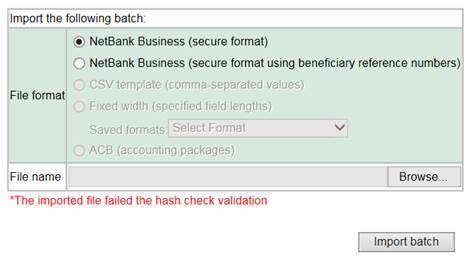 The DLL will not automatically register as this is an UPGRADE and the generic conversion program just runs. Also it is pointless to register the DLL at this point as the administrator will not be running BTS in the future.
The seed key was correct and not missing from BTS however the DLL was not installed as this was a conversion that just converts the files into the SYSPRO 7 format.
SOLUTION:
The client was requested to perform the following to register the DLL which resolved the problem and generated the encryption key into the footer record. This encryption key is generated by a DLL file that gets installed automatically onto the CLIENT machine that runs BTS.
Run the BTS Bank Maintenance program where the Netbank Secure format was selected and modify something (for example, remove the last character of the Account name and type it back in) which will invoke the SAVE key and click on SAVE.
Once SAVE has been selected it will register the DLL file. This needs to be done on ALL client machines that run BTS.
If security is high on a certain client machine it will give you an error saying it cannot register the DLL.
The BTS installation manual (see Netbank Secure Format Procedure) explains how to register this DLL manually for problematic client machines.
Once completed, re-extract the EFT batch and the encryption key will then be present on the trailer record.
The DLL will not automatically register as this is an UPGRADE and the generic conversion program just runs. Also it is pointless to register the DLL at this point as the administrator will not be running BTS in the future.
The seed key was correct and not missing from BTS however the DLL was not installed as this was a conversion that just converts the files into the SYSPRO 7 format.
SOLUTION:
The client was requested to perform the following to register the DLL which resolved the problem and generated the encryption key into the footer record. This encryption key is generated by a DLL file that gets installed automatically onto the CLIENT machine that runs BTS.
Run the BTS Bank Maintenance program where the Netbank Secure format was selected and modify something (for example, remove the last character of the Account name and type it back in) which will invoke the SAVE key and click on SAVE.
Once SAVE has been selected it will register the DLL file. This needs to be done on ALL client machines that run BTS.
If security is high on a certain client machine it will give you an error saying it cannot register the DLL.
The BTS installation manual (see Netbank Secure Format Procedure) explains how to register this DLL manually for problematic client machines.
Once completed, re-extract the EFT batch and the encryption key will then be present on the trailer record.+ Netbank preformat setup. Import batch – error
When setting up Netbank “pre-format” and you get th “Import batch – error” message as per this image:

Using the CSV template (using beneficiary reference number) option as per the highlighted option the image below has been represented as correct.
