Frequently Asked Questions
Licensing
+ Can we try out the packaged solutions
+ How To License Source IT Programs
Whether licensing any of the Source IT packaged products or bespoke development, the license entry is to be done for each SYSPRO company as required.
Select the Source IT license option based on the process being relicensed (see the highlighted options indicated below)
NOTE: If the Source IT product menu option does not exist on your Program List, see this FAQ.
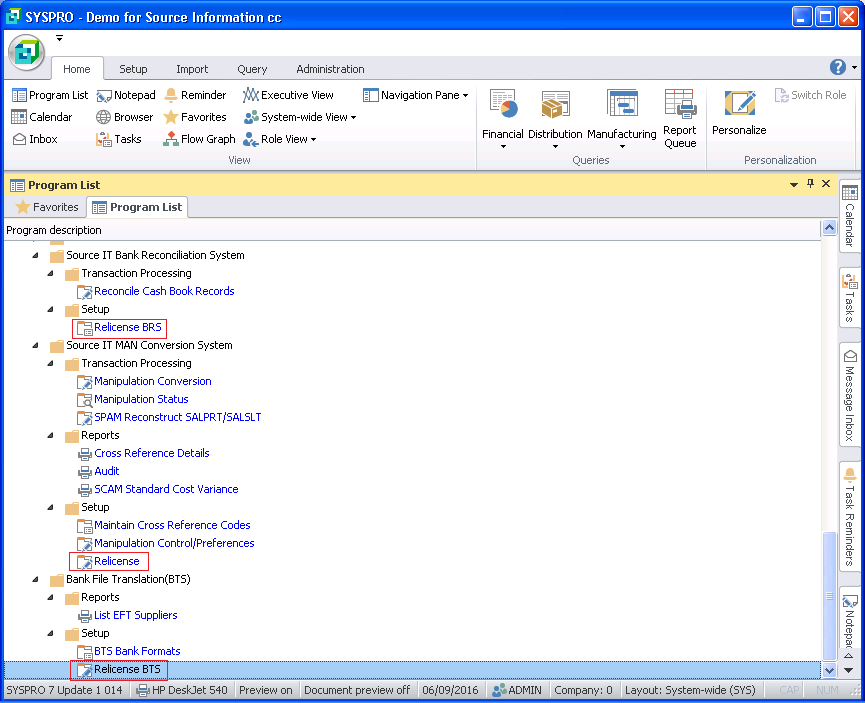
The license information is entered into the Source IT License Control screen as per image below.
NOTE: As of August 2016, the is a new “V1” license version as per the representation in the title bar. This “V1” representation will also be visible on the Source IT license report.

Expiry date – enter the license expiry date as per the Source IT license report. To ensure correct date format, make use of the date browser to select the expiry date.
New Code – enter the license code as issued by the Source IT offices.
Ignore warnings – make sure that this checkbox is unticked. This will ensure that the expiry warning message will be displayed in the month of expiry.
Evaluation License – only tick this checkbox when the Source IT license report indicates that the license is an evaluation license.
Save – will validate the entered values and verify if the license code is valid for the expiry date based on specifics pertaining to the SYSPRO registered company currently logged into. If deemed valid, the information will be stored as entered.
Close – will exit the program without validating the information on the screen. If the “Ignore warnings” checkbox status was modified, the new setting will be applied to the license validation process in the future.
The license process is written to provide a warning message each time it is run in the expiry month indicating the number of days until the license expires as per below figure. This functionality is deactivated by ticking the “Ignore warnings” option on the above License Control screen.

+ Running SYSPRO 6.1 SP1 and encounters “random characters” in the Source IT License “System:” field and a message “License Code is Invalid” are displayed when trying to license
This particular license issue (random characters in “System:” code field) relates to the fact that for SYSPRO 6.1 SP1, we needed to make licensing modifications to our products to accommodate the SYSPRO APP Store licensing. Please FIRST DOWNLOAD the latest version of BTS (make reference to BTS installation manual) and ensure that client is on minimum PORT 007 of SYSPRO 6.1 SP1, ALSO ensure the BTS triggers are pointing to the current version of the trigger programs and that the SYSPRO 6.1 SP1 installation has been installed in a new folder location (BTS triggers MUST NOT point to the old version of the trigger programs on SYSPRO 6.1 that client was running). To automatically correct trigger entries, manually remove the associated triggers and run SITINI program to setup triggers correctly.
Usually encountered when the customer is using one of the MAN products which has the new license solution.
+ When upgrading from SYSPRO 6.1 SP1 and encounters “no characters” in the Source IT License “System:” field and a message “License Code is Invalid” is displayed when trying to license when relicensing directly from SYSPRO menu
Scenario:
On attempt to relicense BTS, SYSPRO will advise that an upgrade is required, proceed with the upgrade as the process has picked up that the latest version of files for BTS is required and this takes place by a ‘self-healing’ upgrade process where the old files are replaced with newer files as required and the triggers for BTS is also created correctly.
Solution:
1. Always ensure that the latest BTS product has been installed
2. Do not run the “SIT001” program directly but rather run the BTS re-license program “BTPLIC”

