Search for answers or browse our documentation.
BRS Mask Maintenance
Mask Reference Screen
This program stores the masking rules as defined by the user. The following screen will be shown.
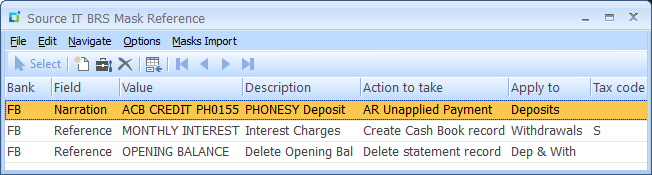
Selecting the “Add” icon will show a Mask Add Screen per below.
Selecting the “Change” icons will show a Mask Maintenance Screen per below.
Delete option will remove the highlighted entry
Selecting the “Start” icon will prompt for the SYSPRO Bank code to position the list view.
Selecting the “Masks Import” menu option will present the Import Mask File Details window allowing for the Mask import CSV file to be selected and imported.
Mask Add Screen
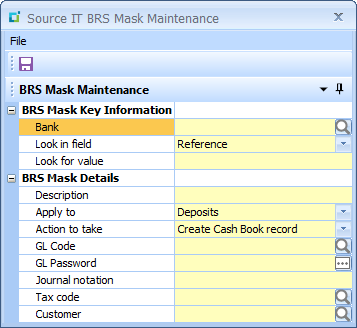
BRS Mask Key Information
These 3 fields represent the key of this mask record and are required to be unique.
Bank: enter or browse to select a SYSPRO Bank Code
Look in field: choose which of the available fields from a drop-down list that must be checked for the specified value:
- Reference
- Narration
- Trans code
Look for value: enter the specific set of characters that must be searched for in the field specified above.
Mask Maintenance Screen
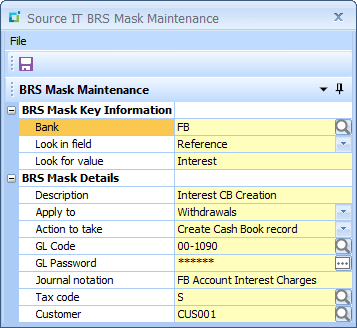
BRS Mask Details
These fields define the rules to be applied once the statement transactions have been identified by the above mask key.
Description: describes this mask rule
Apply to: choose “Deposits”, “Withdrawals” or “Deposits & Withdrawals”
Action to be taken:
This setting determines the action to be taken based on the identified statement transactions as per the above mask key.
- Create Cashbook Record: this option will automatically generate a SYSPRO Cash Book transaction using the General Ledger code and Journal notation entries below.
- Delete Statement Record: this option will automatically delete the statement transaction entry from the BRS system.
- AR Unapplied Payment: this option will automatically generate an unapplied payment against the captured Customer Code using the deposit transactions only. Only the Customer Code is required to be captured below.
G/L Code: General Ledger code to be used for the Cash Book journal transaction.
G/L Password: Allows for an associated password to be captured for the entered General Ledger code as required to be used for the Cash Book journal transaction.
Journal notation: Journal notation to be used for the Cash Book journal transaction
Tax Code: to be used for the Cash Book journal transaction.
Customer Code: to be used for the AR Unapplied Payment process.
Masks Import
Selecting the “Masks Import” option on the Mask browse windows will show the following screen allowing for the import CSV file to be selected.
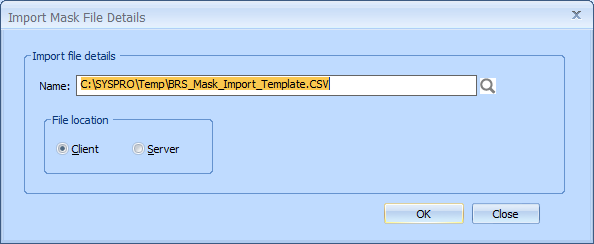
This import process makes use of a Comma Separated Value (CSV) file containing the Mask information.
The CSV file is assumed to be separated by a comma “,” and the fields are required to be in the following sequence:
1. Bank – Must be a valid SYSPRO Bank – Key field
2. Look in field – Reference / Narration / Trans code – Key field
3. Look for value – Key field
4. Description
5. Apply to – Withdrawals / Deposits / Deposits & Withdrawals
6. Action to take – Delete statement record / Create Cash Book record / AR Unapplied Payment
7. GL Code
8. Journal notation
9. Tax code
10. Customer
IMPORTANT: Remember that the first 3 fields form the key of the record and are required to be unique both on the import file as well as already present on the BRS Mask master file.
NOTE: This import does not cater for importing General Ledger passwords and if required, they will need to be manually entered after importing using the Mask maintenance program
These fields will be validated the same way as they are validated when manually capturing the Maks in BRS and a text file with the following name “BRS_MASK_DETAILS.TXT” will be created in the same path as the selected import file.
If no errors are encountered, a summary will be represented in the file as follows:
Import records read = 000003
Mask records added = 000003
Summary of masks actions to take:
Delete statement records = 000001
Create Cash Book records = 000001
AR Unapplied payments = 000001
If validation errors are encountered, then no transactions are imported and the test file will contains messages such as these:
Record = 000002 Bank code is invalid = fb
Record = 000002 Look in field is invalid = JKLH
Record = 000002 Description may not be blank
Record = 000002 Apply to is invalid = SDF
Record = 000002 Action to take is invalid = FG
Record = 000002 GL Code not in SYSPRO – GH
Record = 000002 Tax code not in SYSPRO – GFE
Record = 000003 Bank code may not be blank
Record = 000003 Look in field may not be blank
Record = 000003 Look for value may not be blank
Record = 000003 Description may not be blank
Record = 000003 Apply to may not be blank
Record = 000003 Action to take may not be blank
Record = 000004 Apply to is invalid = DFHGF
Record = 000004 Action to take is invalid = DGH
Record = 000004 GL Code not in SYSPRO – ASDGF
Record = 000004 Tax code not in SYSPRO – SDG
You will find a downloadable Excel template HERE