Search for answers or browse our documentation.
BRS Transaction Processing
BRS Screen
Once the user selects the “Reconcile Cash Book Records” option from the “Source IT Bank Reconciliation System” / “Transaction Processing”, the following screen will be displayed:

Enter or browse on a SYSPRO Bank and tab/enter off to retrieve information relating to BRS.
Import: When this button is selected, the process will attempt to import the associated statement transaction files handling the translation as configured by the below settings. (NOTE: this process will use the entered ‘General Ledger code for CB’ and ‘General Ledger notation for CB” fields to update the associated bank statement transaction fields)
Reconcile: When this button is selected, the process will attempt to perform the reconciliation of the associated statement transaction against the SYSPRO unreconciled Cash Book transactions handling the process as configured by the below settings. (NOTE: this process will use the entered ‘General Ledger code for CB’ and ‘General Ledger notation for CB” fields to update the associated banks statement transaction fields)
Maintain Masks: When this button is selected, the Mask Maintenance program will be called (See BRS Mask Maintenance section below)
Actions and Settings
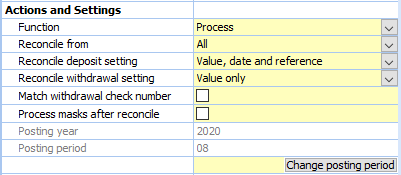
Function:
- Validation: This option will instruct the program to handle the “Import” and “Reconcile” actions in a validation mode to represent the results without updating any SYSPRO or BRS tables.
- Process: This option will instruct the program to make the modifications to the SYSPRO and BRS files based on the selected settings when either the “Import” or “Reconcile” actions are selected.
NOTE:
The Unreconciled Bank Statement Transactions and Unreconciled Cash Book Transactions listview functional buttons are only available when the Function is set to “Process”.
Reconcile from:
- All: Retrieve input data from both the BRS files and any statement files waiting to be imported for reconciliation.
- New files: Retrieve input data only from any new statement files waiting to be imported into BRS.
- Previously unreconciled state: Retrieve input data only from the statement transactions that were previously imported into BRS and have not yet been reconciled.
Reconcile deposit setting:
This setting will be used as the matching rules associated to how the deposit transactions on the statement are reconciled against the Cash Book deposit transactions.
- Value only: Select this to reconcile transactions automatically only if the entry at the value field in the statement import file matches the entry at the value field in the Cash Book transaction file.
- Value and date: Select this to reconcile transactions automatically only if the entries at the value and date fields of the statement import file match the entries at the value and date fields of the Cash Book transaction file.
- Value, date and reference: Select this to reconcile transactions automatically only if the entries at the value, date and reference fields in the statement import file match the entries at the value, date and reference fields in the Cash Book transaction file.
- Value and reference: Select this to reconcile transactions automatically only if the entries at the value and reference fields in the statement import file match the entries at the value and reference fields in the Cash Book transaction file.
Reconcile withdrawal setting:
This setting will be used as the matching rules associated to how the withdrawal transactions on the statement are reconciled against the Cash Book withdrawal transactions.
- Value only: Select this to reconcile transactions automatically only if the entry at the value field in the statement import file matches the entry at the value field in the Cash Book transaction file.
- Value and date: Select this to reconcile transactions automatically only if the entries at the value and date fields of the statement import file match the entries at the value and date fields of the Cash Book transaction file.
- Value, date and reference: Select this to reconcile transactions automatically only if the entries at the value, date and reference fields in the statement import file match the entries at the value, date and reference fields in the Cash Book transaction file.
Posting year: This indicates the year to be used when posting a transaction
Posting period: This is the period that will be used when posting a transaction
You can post transactions to the current, previous one or previous two months, providing the access status for the period is set to Open in all the applicable modules and the ledger period to which you want to post the transaction is Open within the relevant module and within all the integrated modules.
Selecting the Posting period button allows you to indicate the posting month to which you want to post transactions.
Match withdrawal check number: Selecting this option will include the check number in the reconciliation process.
Process masks after reconcile: Selecting this option will automatically run the mask procedures after the reconcile routine has completed.
Import Bank Statements

Bank format: use the browse to view a list of the available statement formats for the existing financial institutions. Select the correct format from the list.
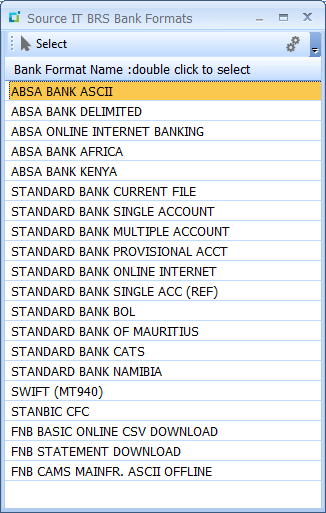
File path: enter or use the browse option to specify the folder location of the statement files. Once a statement file has been successfully imported into BRS, the imported statement file is moved into a “DONE” folder residing in this path and should the “DONE” folder not exist, it will be created by BRS. Note that the user must have adequate permissions to allow this new folder to be created.
File name: enter the full path and name of a single statement file to be imported. Leaving this folder blank will automatically import any valid files as specified in the above File path.
Wildcard: This is useful when more than one bank is used in the BRS system and all the bank statements are all placed in the same File path. If the Wildcard is entered, only files in the File path that have this Wildcard in the name of the file will be processed. This field will be ignored if the File name is entered.
General Ledger code for CB: enter or use the browse option to specify the General Ledger code to be used when importing the bank statement and will populate the “Ledger Code 1” field in the “Unreconciled Statement records” and which may be used when generating the associated SYSPRO Cash Book entry.
General Ledger notation for CB: enter a notation value to be when importing the bank statement and will populate the “Ledger Note 1” field in the “Unreconciled Statement records” and which may be used when generating the associated SYSPRO Cash Book entry.
These General Ledger fields are used when the user selects one of the “Unreconciled Bank Statement Transactions” in the list and selects the “Cash Book” button which will generate the associated SYSPRO Cash Book entry.
Transaction Reports

Unreconciled Statement records: this report represents the records from the bank statement that were NOT matched to the Cash Book records as well as a reason they were not matched.
Non-translatable Statement records: all records on the Bank statement files that have been rejected will appear on the report if you have this option ticked. The valid layout records that have been rejected will have an “R” in the Type. The blank or miscellaneous layout records will have an “X” in the Type as well as XXX in all the fields as they are non-translatable.
Reconciled Cash Book: this report shows the Cash Book records reconciled against the electronic bank statement file. The number at the beginning of each line represents the physical bank statement record that has been reconciled.
Un-reconciled Cash Book: this report shows the records that remain un-reconciled in the Cash Book after the reconciliation process.
Email address when silent mode: This email is used to email the above selected reports when the BRS is running in silent mode.
BRS Bank Statement Details

Last batch number: the batch number of the last reconciliation process that ran.
Total statement withdrawal: total value of unreconciled bank statement withdrawal transactions.
Total statement deposit: total value of unreconciled bank statement deposit transactions.
Selected statement withdrawal: displays total value of the selected withdrawal statement transactions
Selected statement deposit: displays total value of the selected deposit statement transactions
BRS Cash Book Details

Total cash book withdrawal: total value of unreconciled bank cash book withdrawal transactions.
Total cash book deposit: total value of unreconciled bank cash book deposit transactions.
Selected cash book withdrawal: displays total value of the selected withdrawal cash book transactions
Selected cash book deposit: displays total value of the selected deposit cash book transactions
General Ledger Details

General ledger code: the default general ledger code used to derive the balance as used for the below calculation.
Bank transactions + GL balance: total value when adding all the bank statement transactions to the current GL balance as per the above GL code.
Cash Book Information

Statement balance: Cash Book statement current balance for current period.
Balance: Cash Book current balance for current period as per currency of bank
Currency: currency of SYSPRO Bank.
Balance (Local currency): Cash Book current balance for current period in local currency
Local currency: local currency
Unreconciled Bank Statement Transactions
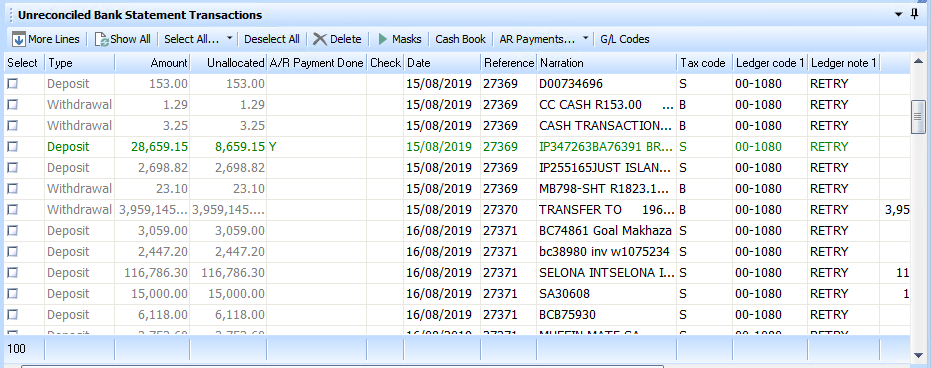
When this listview is loaded, the first 100 Bank Statement transactions will be listed.
More Lines: if more transactions are available to be loaded into the listview, this will load the next 100 lines. The button is deactivated when all available transactions have been listed.
Show All: will retrieve and load ALL of the statement transactions into the listview. The button is deactivated when all available transactions have been listed.
Select All: will select all of the statement transactions in the list.
Deselect All: will un-select all of the statement transactions in the list.
Delete: will delete all of the selected statement transactions in the list. Only available when Function is set to “Process” mode.
Masks: will run the procedure to take the actions against all the unreconciled transactions as defined in the ”Maintain Masks” setup. Only available when Function is set to “Process” mode.
Cash Book: will generate a Cash Book transaction in SYSPRO for each selected unreconciled transaction using the populated Ledger and Tax information per transaction. Each transaction makes provision for an unlimited number of General Ledger and Tax Code entries. Only available when Function is set to “Process” mode.
NOTE: General Ledger Journals will be immediately created and posted if the following Cash Book Integration options are ticked.

AR Payments:
When a single deposit line is selected (that has not already had an AR Payment processed against it), and the “AR Payments…” button is selected, the screen as per the AR Payments Processing figure below will be shown. Only available when Function is set to “Process” mode.
When multiple deposits lines are selected and the “Customer” code, and “Customer Branch” values are specified for each of the selected “Deposit” lines, you may initiate unallocated payments against the specified Customers by selecting the dropdown arrow next to the “AR Payments…” button and the selecting the “Pay Selected” button. Only available when Function is set to “Process” mode.
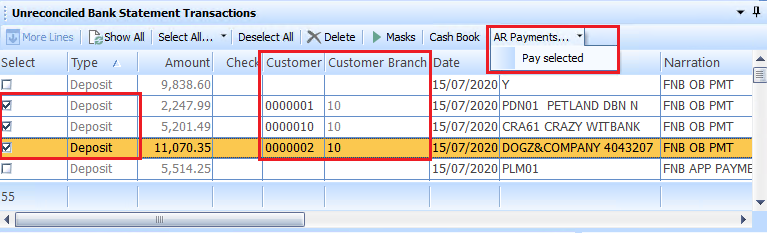
GL Codes button will allow for the specification of an unlimited number of General Ledger codes to distribute the selected transaction value against. The Unreconciled Bank Statement Transaction listview allows for the first General Ledger distribution details to be entered and this GL Codes button will call a new BRS G/L Distribution capture program to be called accordingly. See the GL Distribution Codes capture process below.
AR Payments Processing
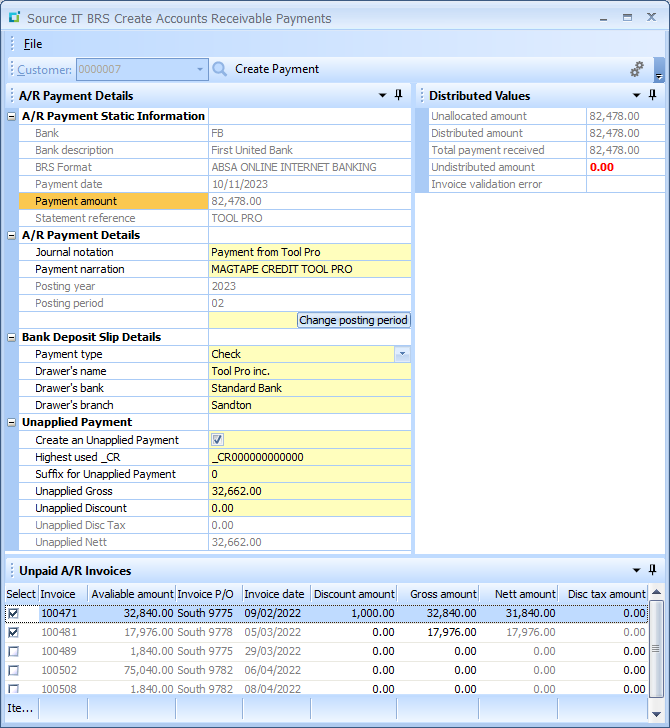
Customer: The first value in the statement reference will be validated against the SYSPRO Customer master table and if valid will populate the Customer field to speed up the allocation process. If not, the SYSPRO Customer can be entered or found in the available browse.
A/R Payment Details:
Payment amount: The Payment amount may not be modified.
Journal notation: optional field that may not exceed 50 characters.
Payment narration: optional field that may not exceed 50 characters
Posting year: This indicates the Accounts Receivable year to be used when posting this transaction
Posting period: This is the Accounts Receivable period that will be used when posting this transaction.
You can post transactions to the current, previous one or previous two months, providing the access status for the period is set to Open in all the applicable modules and the ledger period to which you want to post the transaction is Open within the relevant module and within all the integrated modules.
Selecting the Posting period button allows you to indicate the Accounts Receivable posting month to which you want to post transactions.
Bank Deposit Slip Details:
Payment type: Drop down allows for Check, Cash or Other.
Drawer’s name: Customer’s name.
Drawer’s bank: Name of Customer’s bank
Drawer’s branch: Name or number of Customer’s branch
Unapplied payment:
Create an Unapplied Payment: select this tick box to indicate that an unapplied payment must be included in this payment allocation process.
Highest use _CR: allows modification on this value
Suffix for Unapplied Payments: allows modification on this value
Unapplied Gross: automatically defaults to the remaining “undistributed amount” and allows for the value to be modified
Unapplied Discount: allows for entry of an unapplied discount value to be entered
Unapplied Disc Tax: displays the unapplied discount tax amount
Unapplied Nett: displays the nett value of the Unapplied values entered above
Distributed Values:
Unallocated amount: displays the amount still not allocated from the original statement transaction
Distributed amount: displays the amount that has been distributed based on the selected invoices and/or unapplied payment entry
Total payment received: payment amount as entered
Undistributed amount: displays the remaining value still to be allocated against the payment amount and once this value gets to zero, it turns red and the “Create Payment” button is activated allowing for the process to be actioned
Unapplied Discount: allows for entry of an unapplied discount value to be entered
Unapplied Disc Tax: displays the unapplied discount tax amount
Unapplied Nett: displays the nett value of the Unapplied values entered above
Unpaid A/R Invoices:
The user is able to select any of the available unpaid invoices to have this payment applied to and although the discounts are automatically calculated for each selected invoice, the following fields may be modified.
Discount amount: this value may be modified
Gross amount: this value may be modified llows modification on this value
Once the deposit has been allocated, by selecting the “Create Payment” button, BRS will automatically create the associated AR Payments against the associated customer and the bank statement entry will turn green indicating that it has already been used to generate AR Payments and the user will only be allowed to reconcile or delete this entry.
Once the user has printed the bank deposit slip and the relevant Cash Book entry has been created, it will be possible to allow the “green” bank statement entries to automatically reconcile the Cash Book entry.
GL Distribution Codes
The GL Codes button from the Unreconciled Bank Transaction listview toolbar will call the G/L Distribution program and the following screen will be presented:
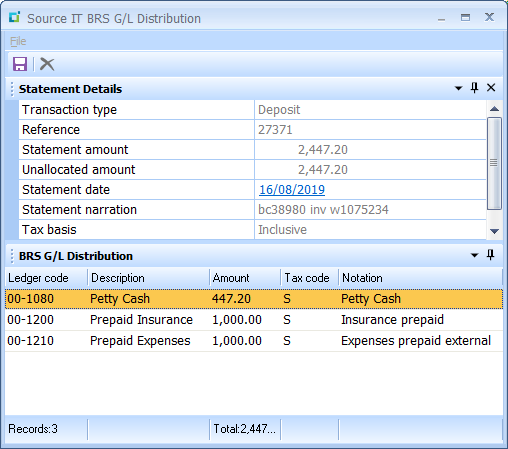
If General Ledger details were captured in the Unreconciled Bank Statement Transactions listview for this transaction, then those values will be listed in the first entry.
Ledger code: enter or browse on a General Ledger code.
Description: will display the associated General Ledger code.
Amount: the value portion to be distributed against this GL code is entered here.
Tax code: the associated Tax code may be entered or browsed to select.
Notation: the GL notation value may be captured as required.
Interbank Transfers
The BRS Interbank Transfer is used to action an interbank transfer between two SYSPRO banks.
If no Bank Statement Transactions are selected before clicking the “Interbank Transfer…” button, the user is allowed to enter the amount to be transferred.
If either a Withdrawal or Deposit transaction is selected from the Bank Statement Transactions, the value against that selected transaction will be pushed through to the amount field in the Interbank Transfer program and the user will not be able to modify the amount and the Bank Statement Transaction Type will also be pushed through to the Interbank Transfer program to inform the program as to how to process the Interbank Transfer parameters.
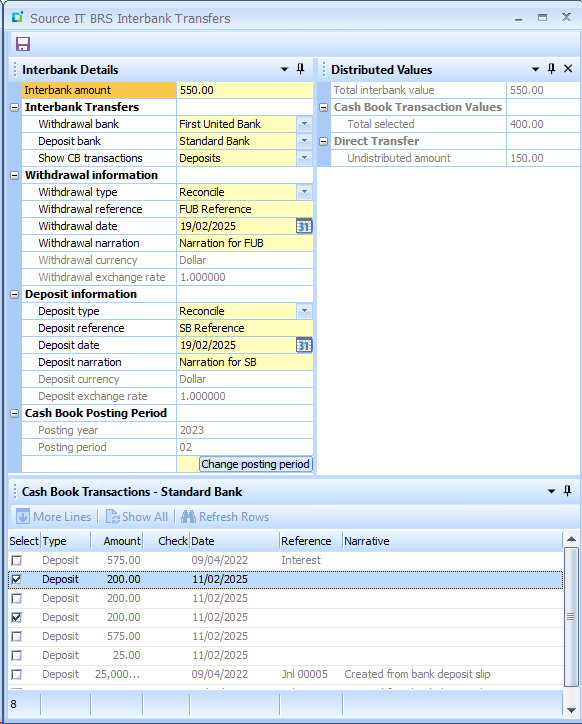
Interbank amount: the total amount to be transferred
Withdrawal bank: the SYSPRO bank being transferred from.
Deposit bank: the SYSPRO bank being deposited into.
Show CB transactions: allows the user to list either Deposit or Withdrawal Cash Book transactions to be displayed to allow for them to be involved with the Interbank Transfer.
Withdrawal and Deposit Information: allows for the additional details regarding the Withdrawal and Deposit transaction to be specified.
Type: the user may decide whether they would like the Withdrawal transaction to be automatically flagged as reconciled or not.
Reference: a reference value for this transaction.
Date: a date for the transaction. Allows for date selection.
Narration: a narration value for the transaction.
Currency: displays the currency of the associated Bank.
Exchange rate: displays the current exchange rate involved with this currency.
Cash Book Posting Period
Posting year: This indicates the year to be used when posting a transaction
Posting period: This is the period that will be used when posting a transaction
You can post transactions to the current, previous one or previous two months, providing the access status for the period is set to Open in all the applicable modules and the ledger period to which you want to post the transaction is Open within the relevant module and within all the integrated modules.
Selecting the Posting period button allows you to indicate the posting month to which you want to post transactions.
Distributed Values: this window displays the details regarding the captured value and any Cash Book Transactions involved with this Interbank Transfer.
Cash Book Transactions Values: displays a total of the selected Deposit or Withdrawal Cashbook Transactions.
Direct Transfer: displays the undistributed portion of the Interbank amount that has not been fulfilled by the selected Cash Book Transactions.
Once the “Save” button has been selected, all the selected parameters are validated and the Interbank Transfer is initiated.
For each selected Cash Book Transaction, an Interbank Transfer transaction will be created.
If the “Undistributed amount” contains a value, an additional Interbank Transfer transaction will be initiated for that total value.
Unreconciled Cash Book Transactions
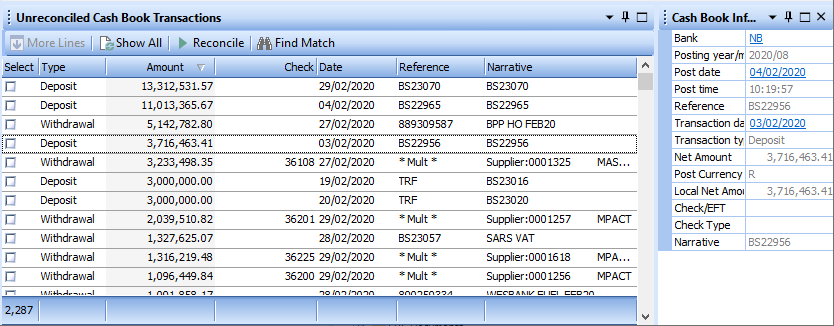
When this listview is loaded, the first 100 unreconciled Cash Book transactions will be listed. Selecting an entry in the list view will display the additional Cash Book details in the “Cash Book Information” screen.
More Lines: if more unreconciled Cash Book transactions are available to be loaded into the listview, this will load the next 100 lines. The button is deactivated when all available transactions have been listed.
Show All: will retrieve and load ALL of the unreconciled Cash Book transactions into the listview. The button is deactivated when all available transactions have been listed.
Reconcile: will initiate the reconciling of the selected “Unreconciled Cash Book Transactions” against the selected “Unreconciled Bank Statement Transactions”. This process will tally up the transactions and prompt the user with a summary screen requesting permission to proceed in the case of differing amounts.
Find Match / Refresh Rows: the “Find Match” button will search for any unreconciled Cash Book transactions with the same transaction value as the selected statement transaction and they will be listed. When the selected statement transaction is unselected, the button text will change to “Refresh Rows” allowing the user simply select to list the first 100 unreconciled Cash Book transactions.